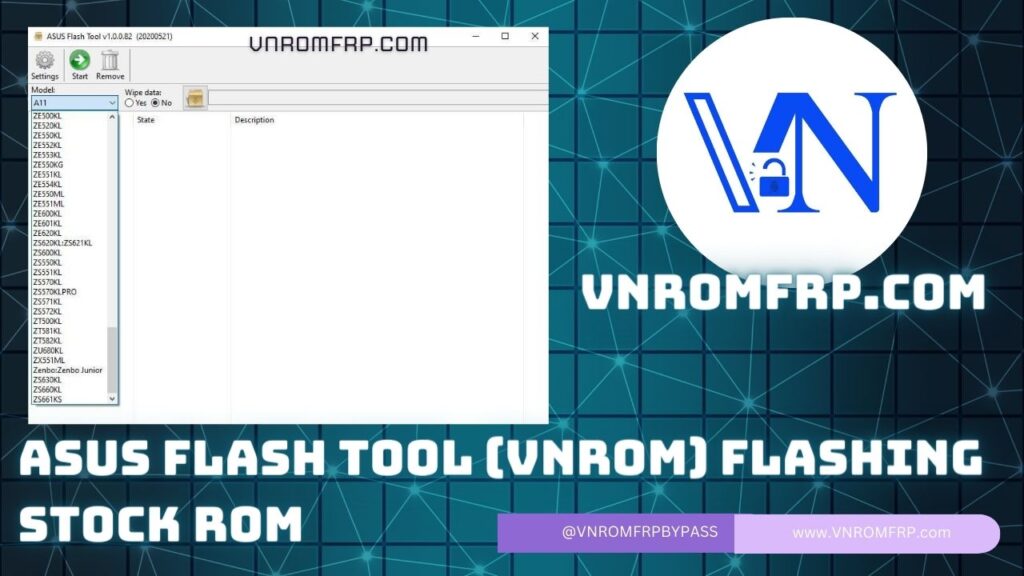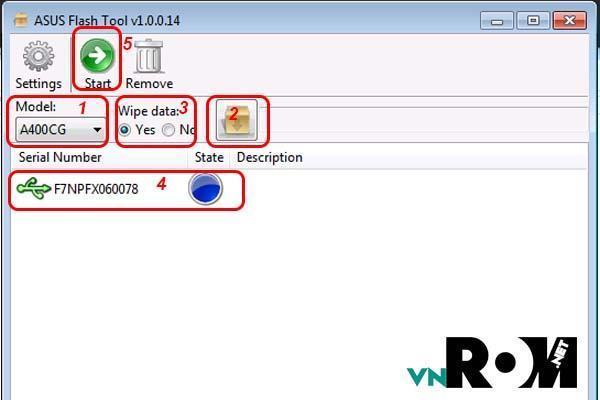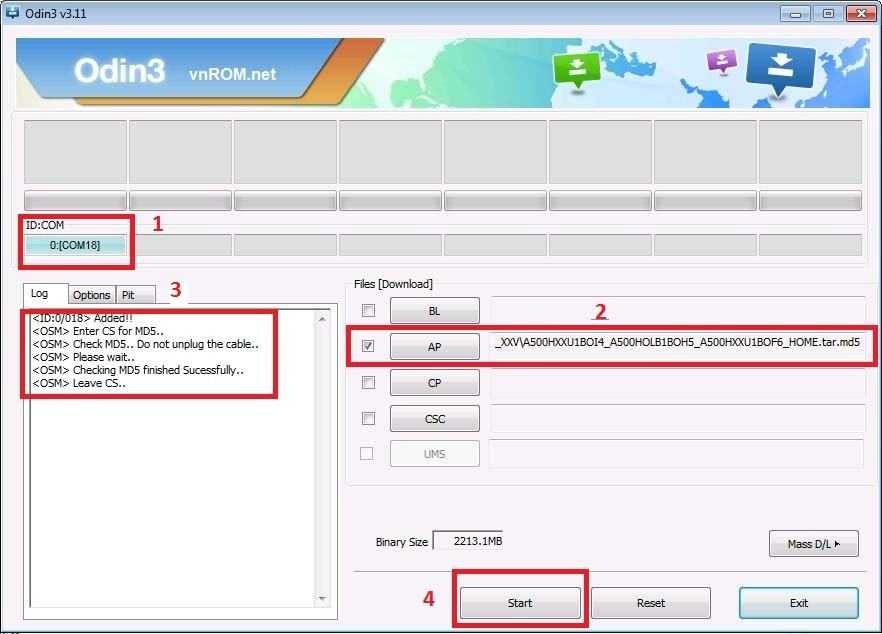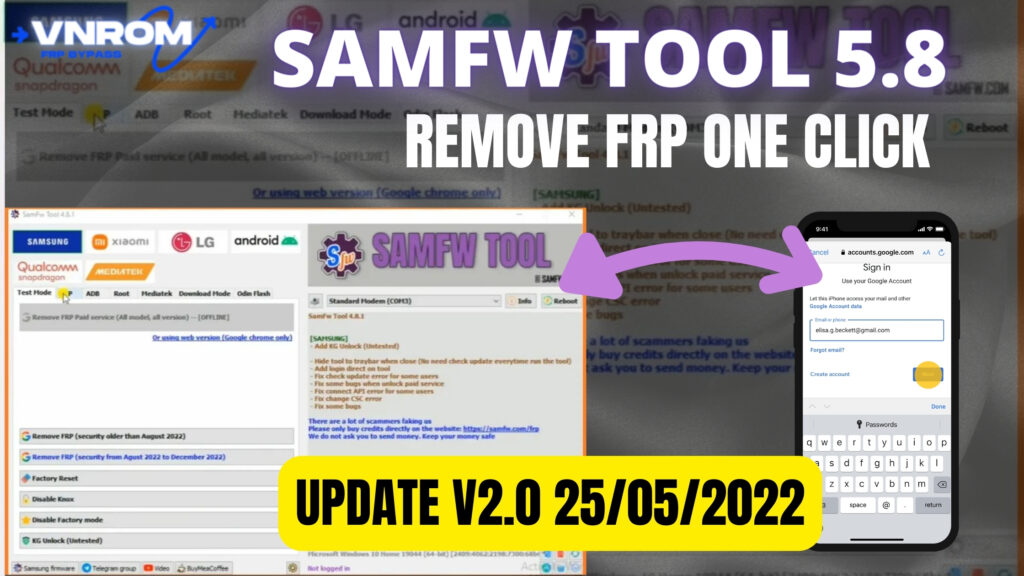Instructions for using Asus Flash Tool Download to flash original rom for ASUS products
As technology advances, it’s essential to stay updated with the latest firmware for your ASUS devices. Whether you own a ZenFone, ZenPad, FonePad, ROG Phone, or any other ASUS product, flashing the original ROM can optimize performance and resolve software issues. In this comprehensive guide, we’ll walk you through the process of using the Asus Flash Tool Download (VNROM) to flash stock ROM effortlessly.
Downloading Essential Tools: Before diving into the flashing process, ensure you have all the necessary tools and drivers downloaded. Visit reputable sources to download the following:
DOWNLOAD:
- DRIVER:
- TOOL:
- ASUSPCTool_AFT_New_11-11-2020.rar / AFH / OneDrive / GDrive2
( AFT_ASUS_v1.0.0.86, AFT_Chino_V1.0.0.5_L0506, AFT_WingTech_v1.9.8.0_K0925, AFT_Arima_1.0.7_K0919, AFT_HuaQin_v1.0. 20_K0904, AFT_Wind_v1.1.4_K0213 )
- ASUSPCTool_AFT_New_31-08-2020.rar / AFH / OneDrive / GDrive2
( AFT_ASUS_v1.0.0.83, AFT_Chino_V1.0.0.5_L0506, AFT_WingTech_v1.9.8.0_K0925, AFT_Arima_1.0.7_K0919, AFT_HuaQin_v1.0. 20_K0904, AFT_Wind_v1.1.4_K0213 ) - ASUSPCTool_AFT_New_22-07-2020.rar / AFH / OneDrive / GDrive2
( AFT_ASUS_1.0.0.82, AFT_Arima_1.0.7, AFT_Chino_1.0.0.5, AFT_HuaQin_1.0.20, AFT_Wind_1.1.4, AFT_WingTech_1.9.8.0 )
- ASUSPCTool_AFT_New_11-11-2020.rar / AFH / OneDrive / GDrive2
Summary of roms for Asus models: https://vnroMFRP.COM
INSTRUCT:
Update (August 25, 2020) : Starting today, I will update all Asus Flash Tool Download in 1 file (in the Download section above). The file will include tools and instructions with images. Asus tools differ slightly in interface but usage is relatively similar. Each tool will support a number of device codes that it lists in the “Model” section of the tool.
Put the device into Droidboot or Fastboot mode (After turning off the device, press and hold the Power key + Volume Up)
Step-by-Step Instructions:
Enter Droidboot or Fastboot Mode:
- Turn off your ASUS device.
- Press and hold the Power key + Volume Up simultaneously to enter either Droidboot or Fastboot mode.
Connect to Computer and Launch Asus Flash Tool Download:
- Connect your ASUS device to the computer via USB cable.
- Launch the ASUS Flash Tool (VNROM) on your computer.
Select Device Model:
- Choose the appropriate machine model from the list provided in the ASUS Flash Tool.
Select ROM File:
- Locate and select the .RAW file (or .zip file in newer codes) corresponding to the correct machine code of your device.
Data Deletion Option:
- If desired, select “YES” to delete data on the device. This is recommended for a clean installation.
Select Connection Port:
- Choose the connection port as indicated in the Asus Flash Tool Download interface.
Initiate Flashing Process:
- Click on the “Start” button to initiate the flashing process.
- Wait patiently for the process to complete. This may take a few minutes.
Once the flashing process is complete, your ASUS device will be updated with the original ROM. Enjoy the optimized performance and stability brought by the firmware update.
That’s it, it’s as easy as eating porridge :))))
Asus Flash Tool Download (VNROM) is a free tool used to flash stock ROM on Asus devices. To download the tool, visit the official website or trusted sources. After downloading, click on the Start button to begin the flashing process. Wait for a few minutes until the process is complete. Once done, your ASUS device will be updated with the original ROM, providing optimized performance and stability. Enjoy the benefits of the firmware update.
Asus Flash Tool Download (VNROM) is a free tool specifically designed for flashing stock ROM on Asus devices. To acquire the tool, please visit the official website or reliable sources. After downloading, simply click on the Start button to initiate the flashing process. Kindly wait for a few minutes until the process is successfully completed. Once finished, your ASUS device will be equipped with the original ROM, ensuring enhanced performance and stability. Feel free to enjoy the benefits brought by the firmware update.